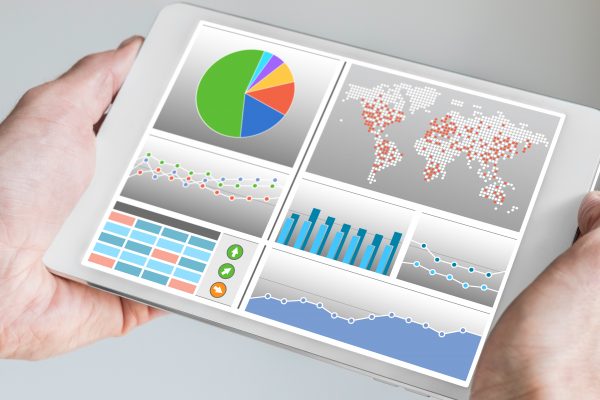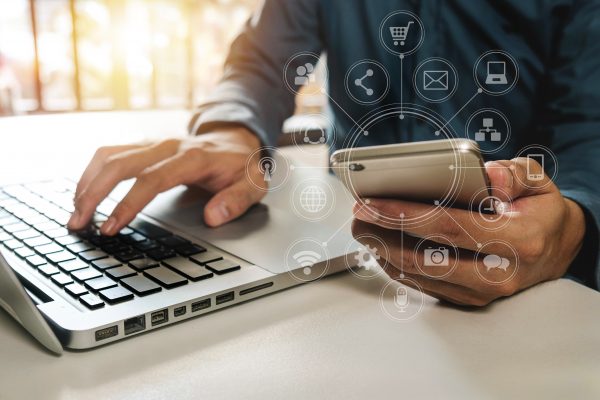Instagram Stories Highlights are a great way to personalize your brand’s profile, allowing you to publicly archive and categorize your Instagram Story content. Located directly under your Instagram profile, Highlights prioritize and extend the life of selected stories, bringing your most memorable content front and center. From behind-the-scenes activities to community involvement, Instagram Stories Highlights can demonstrate a company’s culture, values and dedication to best practices. But how do you create cover images for your Instagram Stories Highlights?
Interested in getting started? Follow these simple steps to create special cover images for your Instagram Highlights.
Step 1: Log into Canva and select Create a Design.*
*If you don’t have a Canva account, don’t worry! It’s a great free tool!
Step 2: From the Social Media section, select the Instagram Story template.
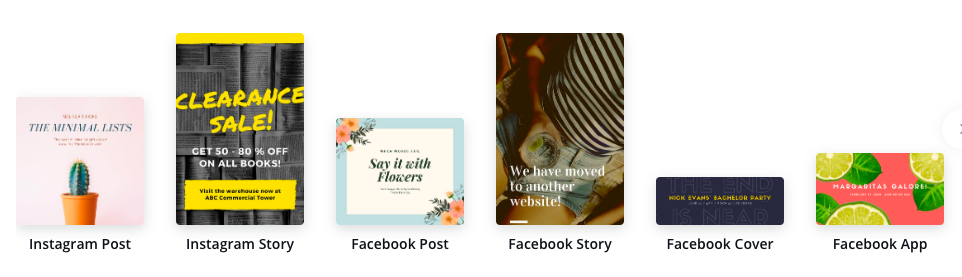
Step 3: When the template opens, click Background from the left menu and click the rainbow-colored square to select your brand color. If you are using a pattern, select the pattern first, then select your brand color. If your brand colors are not in Canva, simply click the + button to select a color.
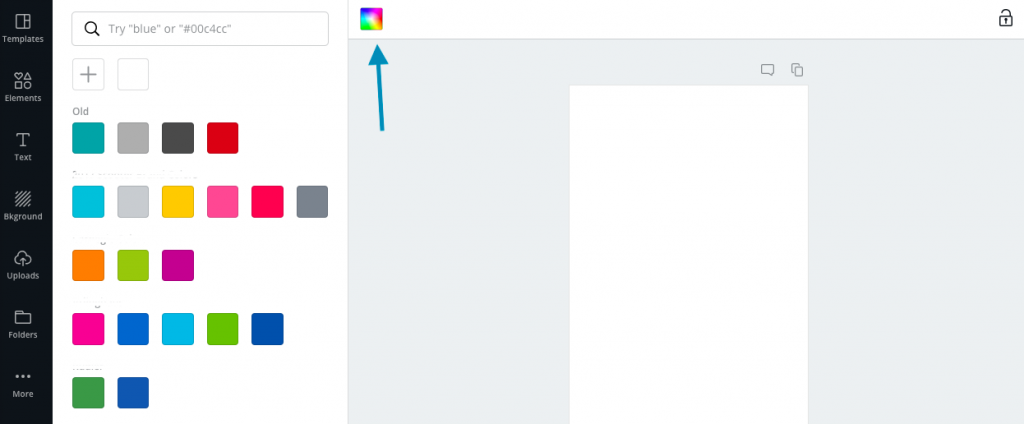
Step 4: After creating a background, you’ll want to add an icon or text to represent the Highlight category. To add an icon, select Elements from the left menu and then Graphics from the toolbar. Icons can be found by category, or by using the search bar. To add text to your Instagram Stories Highlights cover, click Text on the left menu and then select Add a Text Box. A toolbar across the top is where you’ll find options for your font. You’ll want to make sure that your icon and text are centered.
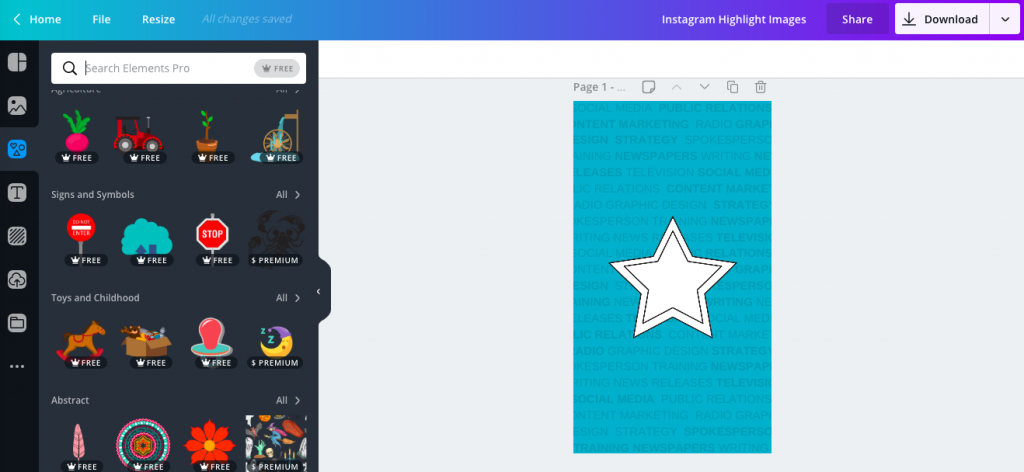
Step 5: Lastly, you’ll want to download your Instagram Stories Highlights cover images to your computer and then transfer them to your phone. It’s best to save them as JPEG images so you can easily upload to Instagram.
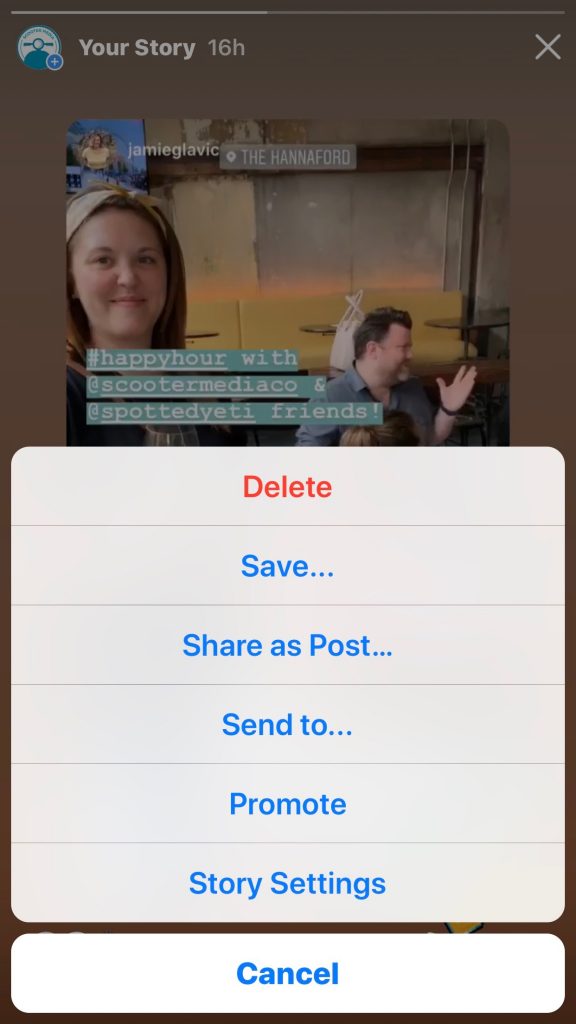
Uploading Your Instagram Stories Highlights Cover Images to Instagram
Before you can begin setting up your Instagram Stories Highlights, you’ll need to make sure Instagram Stories Archive is active on your account. There are two ways to do this. If you have not recently posted to Stories, open Your Story at the top left of the screen and click the gear icon. This will display your Story Controls. Under Saving, make sure that Save to Archive is on. If you have recently shared a story, you’ll click on Your Story on the top left of the screen and click the three dots located in the bottom right corner of the screen. From here, select Story Settings and under Saving make sure that Save to Archive is on.
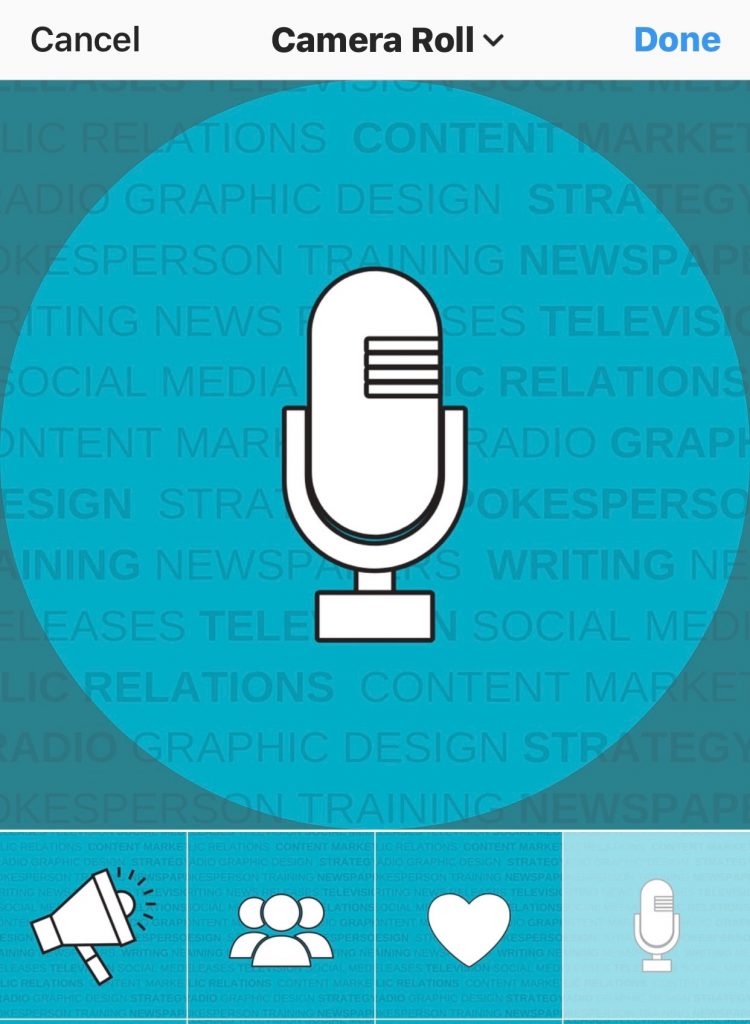
Add a Cover to a New Highlight
On your profile page, click the + located below Edit Profile to create a new highlight. You’ll be prompted to choose your stories, add a title and select a cover photo. You can either choose a thumbnail from one of the stories in your highlight — or you can upload an image you’ve created in Canva from your camera roll. You can also add a title of your Instagram Stories Highlight by clicking in the Highlights field.
Add a Cover to an Existing Highlight
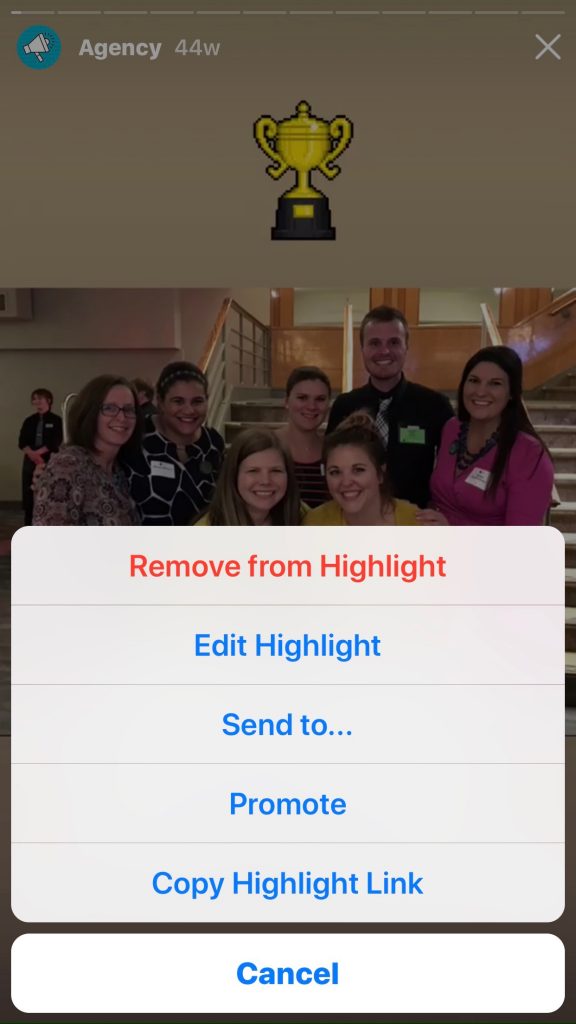 If you want to update the cover photo of an existing highlight, start by opening the highlight and tapping the three dots located in the bottom-right corner. Select Edit Highlight, Edit Cover and then select a thumbnail from one of the stories in your highlight — or upload one of the images you have created in Canva from your camera roll.
If you want to update the cover photo of an existing highlight, start by opening the highlight and tapping the three dots located in the bottom-right corner. Select Edit Highlight, Edit Cover and then select a thumbnail from one of the stories in your highlight — or upload one of the images you have created in Canva from your camera roll.
Now you can use these tools to help your Highlights — and brand — truly come alive on Instagram!
About Scooter Media
Scooter Media is a full-service communications agency in Greater Cincinnati specializing in public relations and social media. Check out our primer on Social Media Trends in 2019, along with guides to scheduling your social media posts and delivering exceptional customer service experiences on Facebook.